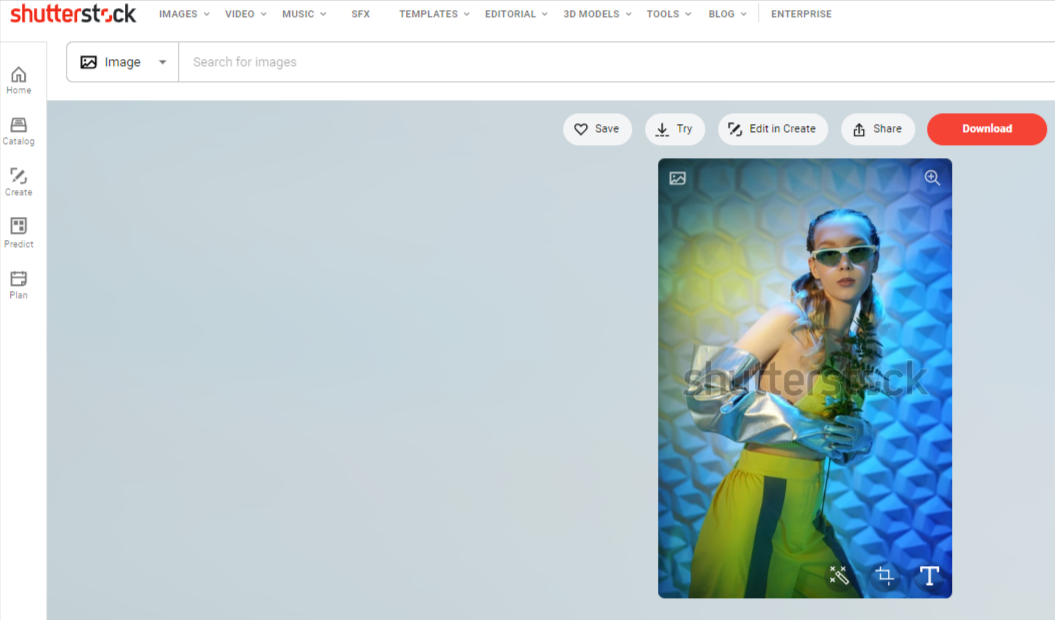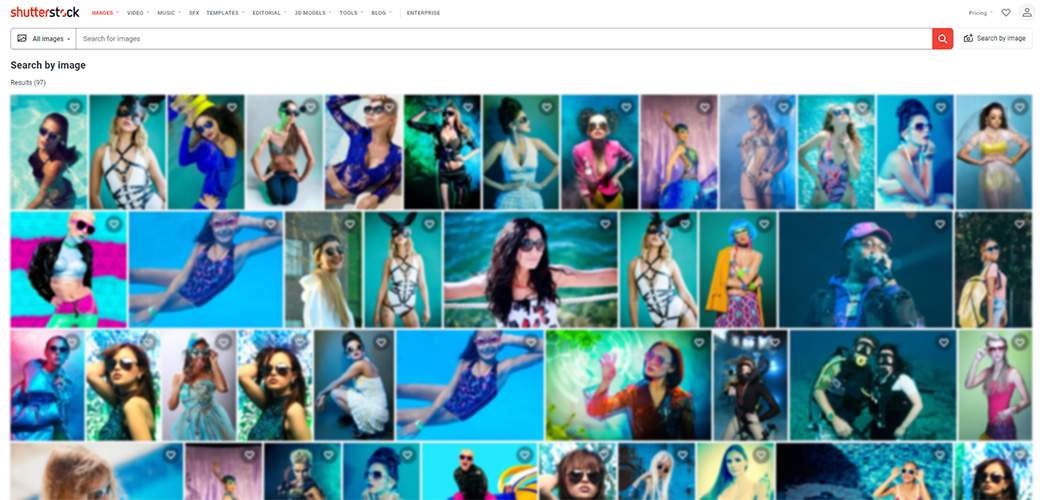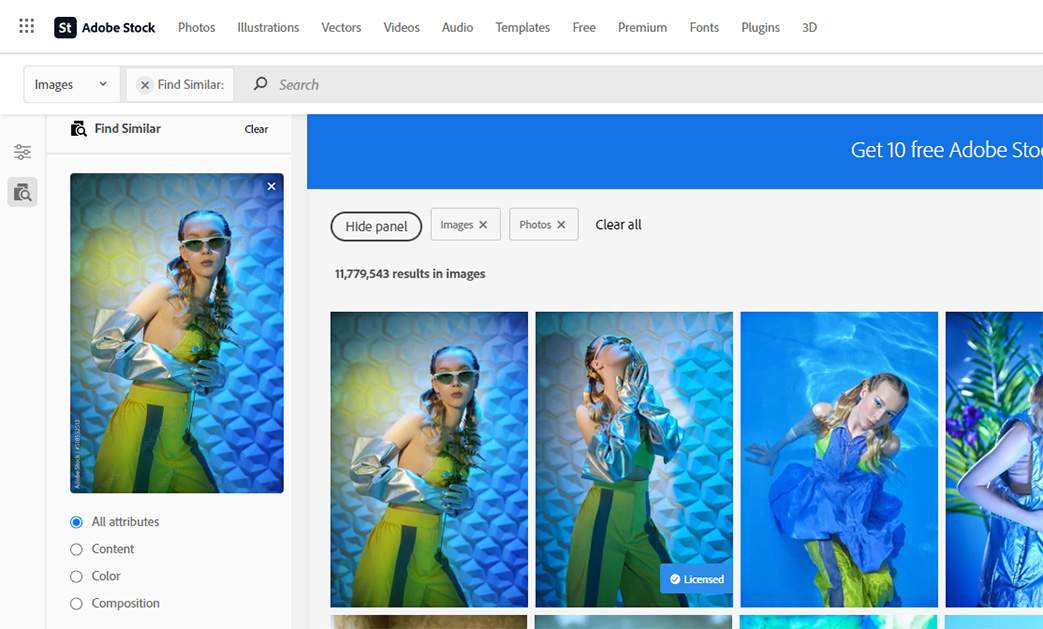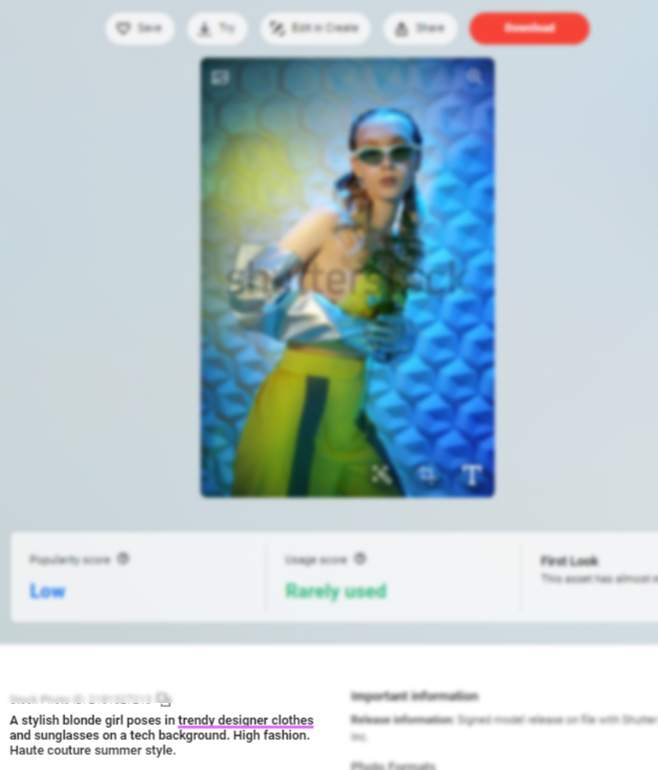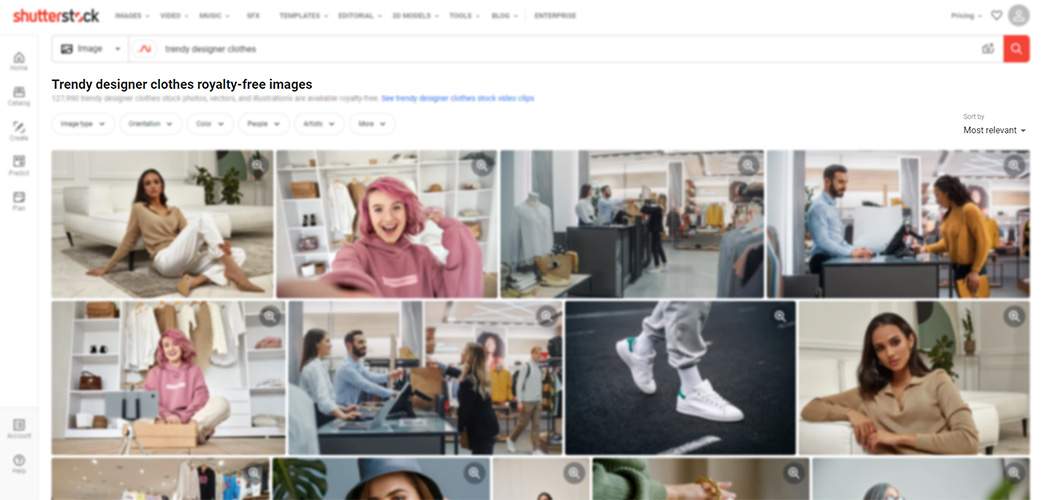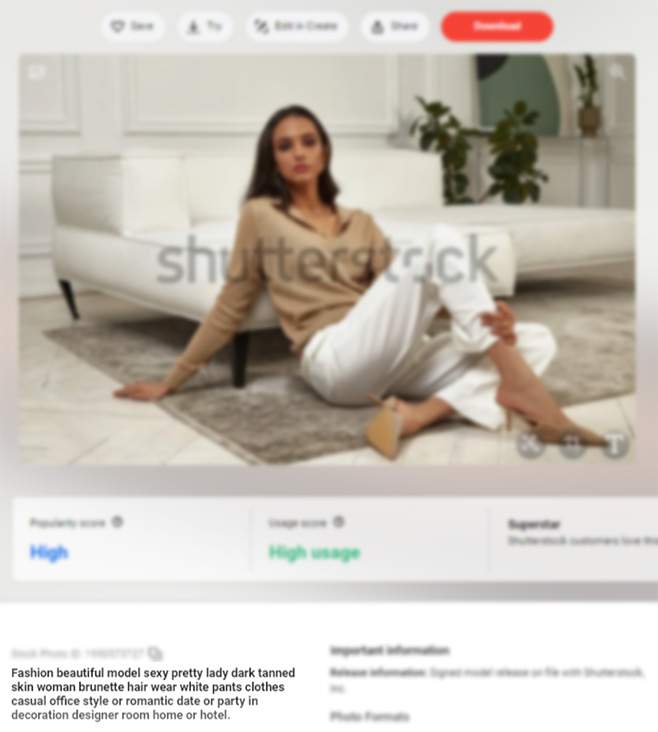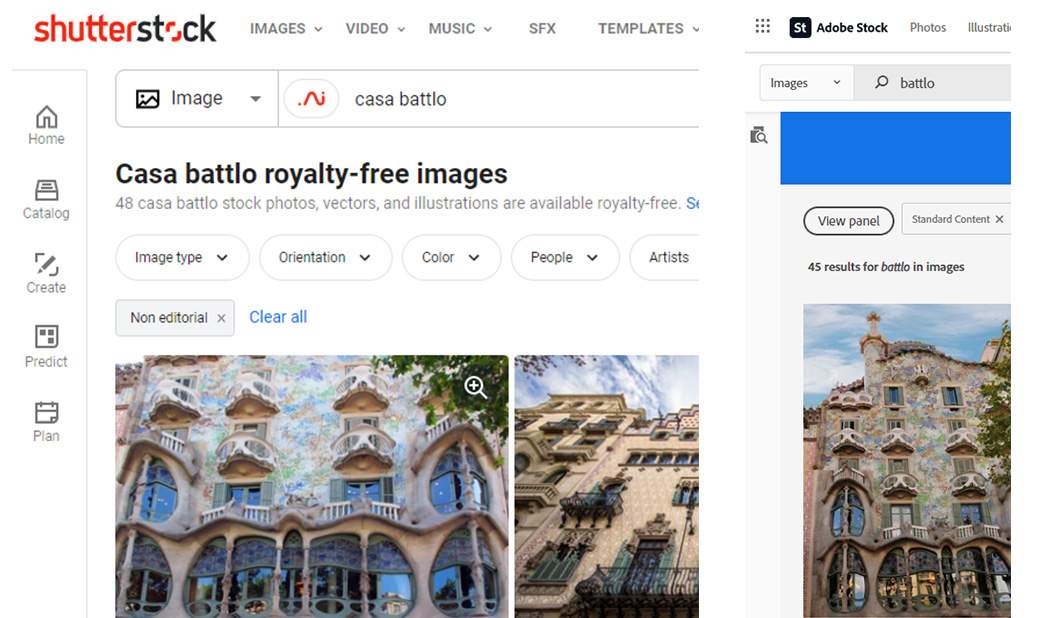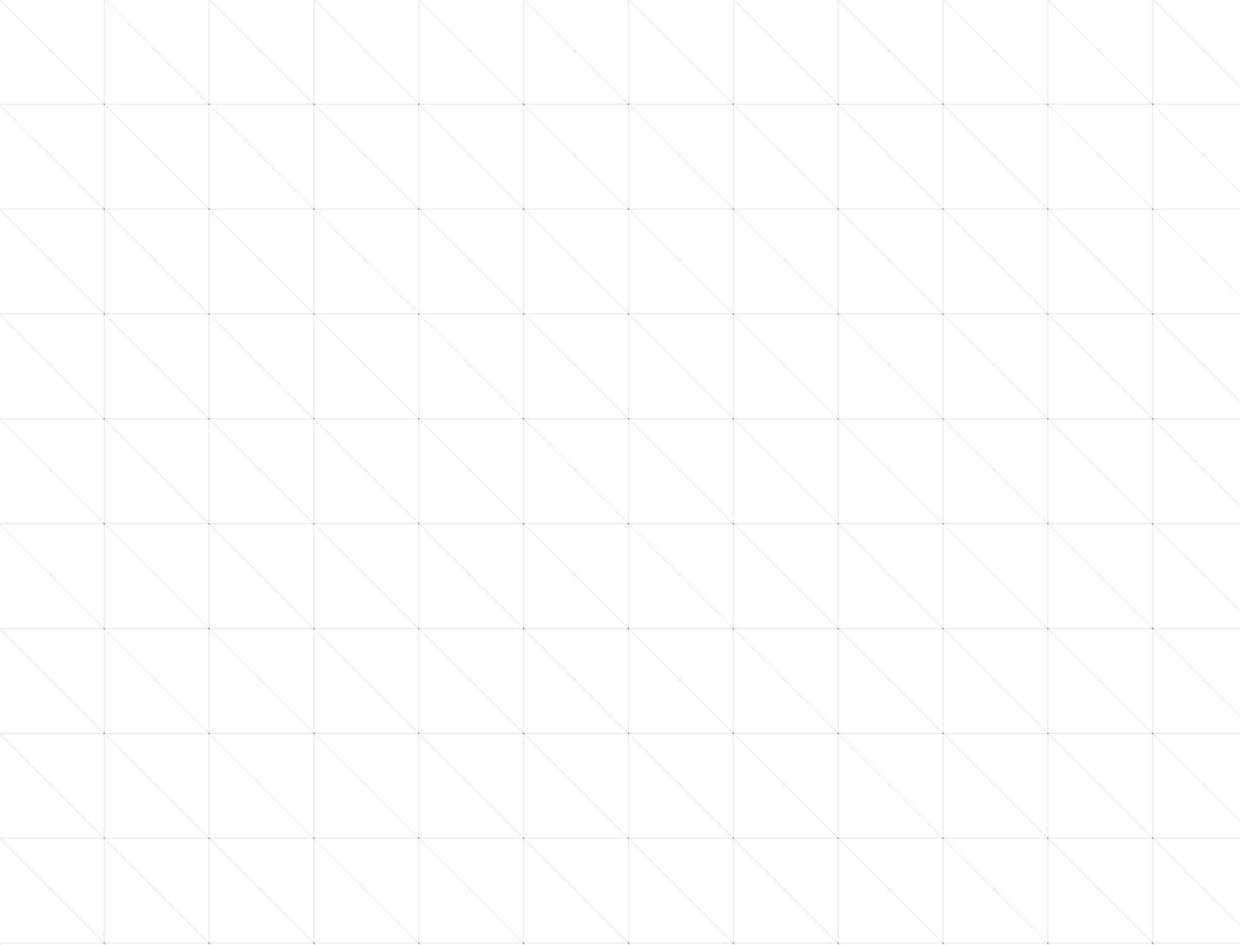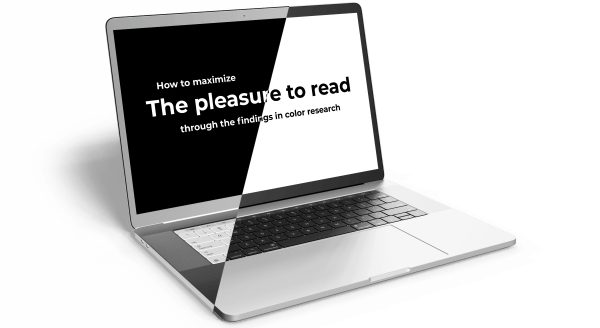Recently I was looking for some professional fashion stock photos for a commercial project and I was surprised by how long the search took, so I decided to write this guide to help you choose the best stock website in order to find high quality, authentic images, or, in other words, stock photos that don’t look like stock photos. 🙂
In my experience, affordable websites (such as Freepik) and free websites (such as Unsplash, Megapixl, Gratisgraphy, Freeimages, Styled Stock, Burst, Vecteezy, Stock Snap, Pexels, Pixabay) are worth trying but there is a smaller chance you will find what you need in case you want something more specific.
As for the ones with paid options, the ones that didn’t really work for this specific project for me are: Canva, Envato, Eyeem, Alamy, Istock, Big Stock Photo, Getty Images (here I have to say that the images were a little too artsy for what I needed). Again, very probably for other projects they are very good.
The only two which really gave me options in this particular search were Shutterstock and Adobe Stock, with Adobe actually better at stock that doesn’t look like stock. So this is a very important point. I decided to compare them in the other respects to decide which is the one where you can find suitable photos for your project in the shortest amount of time. The criteria I analyzed are:
- The quality of finding similar images to a source image (reverse image search);
- The relevance of images using the keyword search;
- The reliability, usefulness and number of the filters;
- The ease of finding stock images that don’t look like stock but more like professional photography;
- The designer workflow integration.
So let the competition begin!
1. Reverse image search
1.1. Reverse image search in Shutterstock
Although the image exists in Shutterstock, searching after it does not find it nor any other similar one in this series.
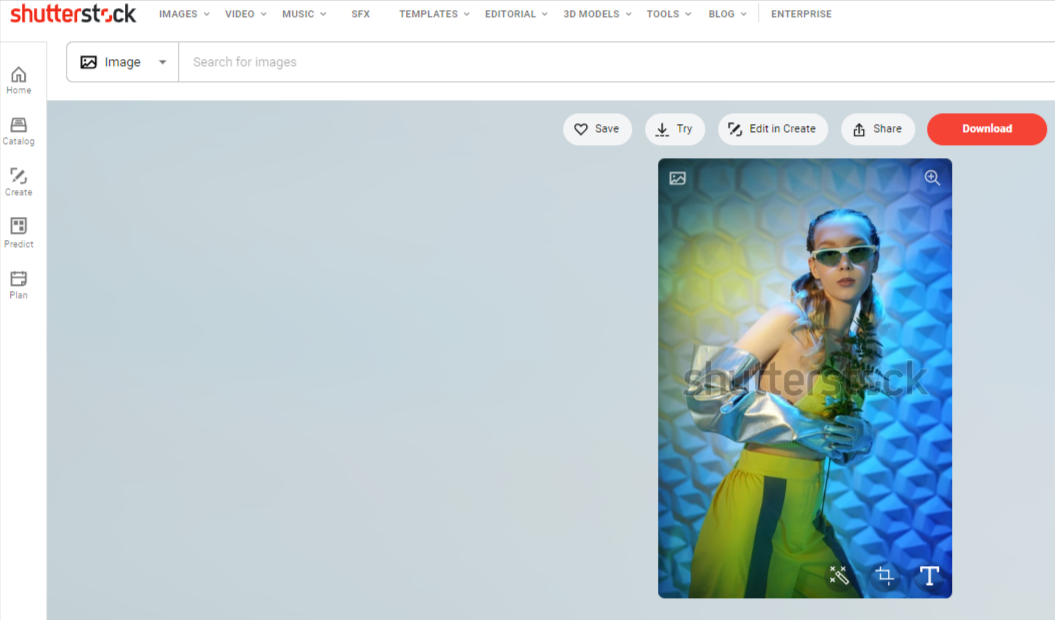
Photo used to test reverse image search as it appears in Shutterstock
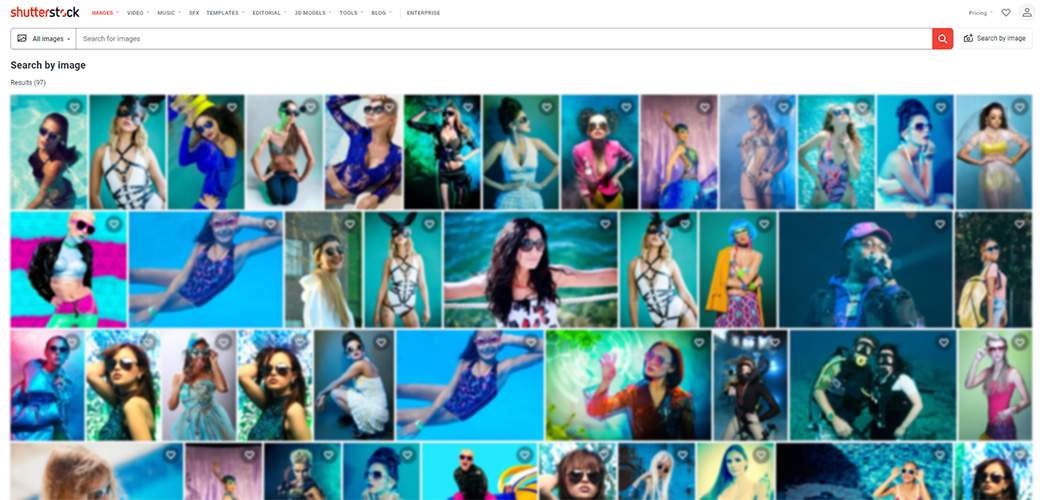
Although it exists in Shutterstock, it is not found with reverse image searchFuthermore, there is no way to customize the reverse image search as we will see we can in Adobe.
1.2. Image search in Adobe Stock
Not only the reverse image search works in Adobe, but you can customize it by using the advanced search and also select what you would like to target for in the image (content, color or composition). For this, I would give an extra point to Adobe. Nice job!
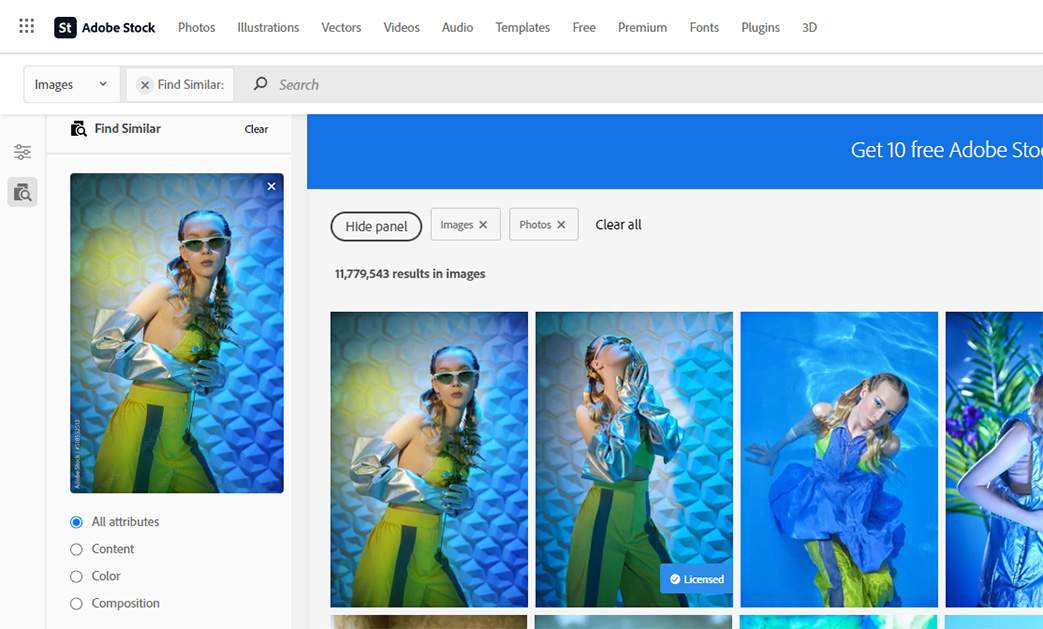
Reverse Image Search is working perfectly in Adobe Stock
Conclusion round 1: Shutterstock vs Adobe: 0-2
2. Relevance of keyword search
2.1. Shutterstock
Shutterstock does a better job with keywords than with images, but still much worse than what you would expect. Take for example the same photo from before. Its title is: “A stylish blonde girl poses in trendy designer clothes and sunglasses on a tech background. High fashion. Haute couture summer style.”
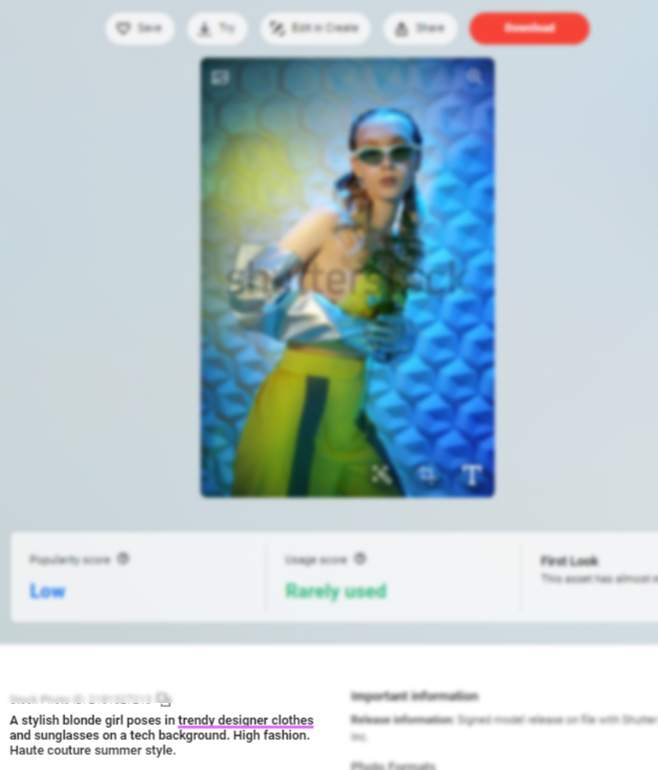
Photo for stock search test
When searching images with the keywords “trendy designer clothes” with the sorting set to “most relevant”, our image doesn’t appear in the first page of results.
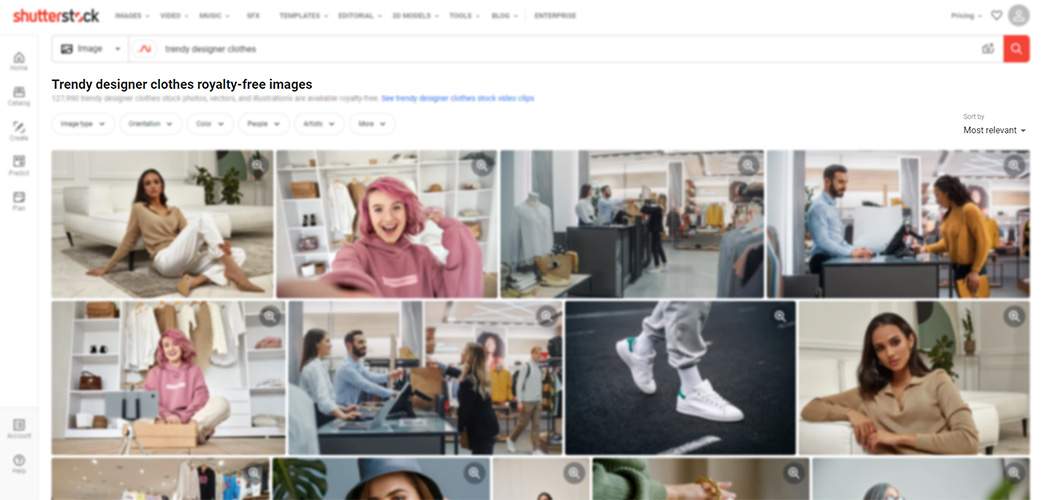
Shutterstock: keyword search does not bring up the image matching our keywords
It is because Shutterstock takes first into consideration keywords. It will show first all items that have all your keywords and will only after take into consideration the title and the arrangement of the search keywords in the title. The following image appears first because it has all the 3 keywords (however, ‘clothing’ instead of ‘clothes’) and 2 of them in the title, while our original item has only 2 of the 3 keywords (it lacks ‘designer’).
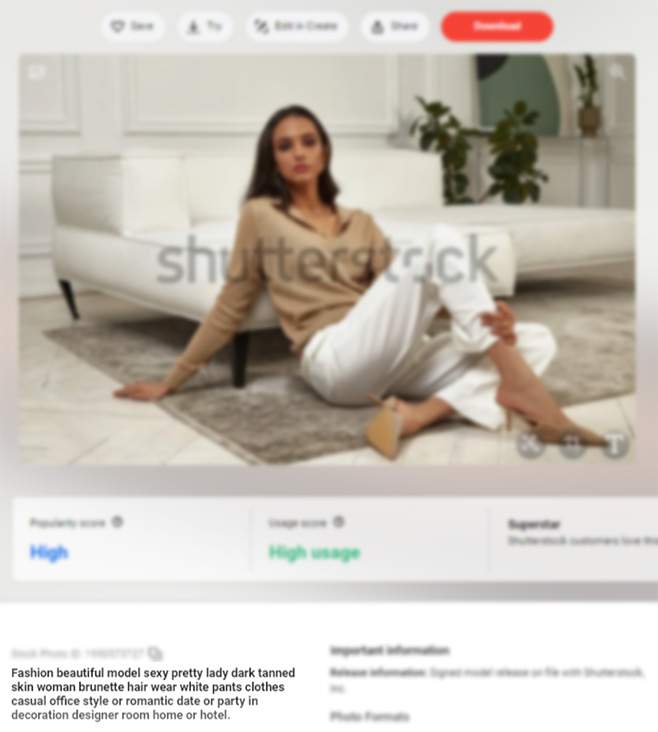
Shutterstock first result has only two keywords in title: “clothes” and “designer”.
Shutterstock does, however, find the image on the next pages and, if you change the sorting to “Popular”, it even appears on the first page.
2.2. Keyword search in Adobe Stock
Adobe Stock not only prioritizes keywords instead of title, but, while Shutterstock shows also images that do not have all keywords, Adobe Stock doesn’t (an image called “futuristic designer fashion”, which only has two of the title words as keywords, doesn’t appear at all in the search for “futuristic designer fashion”). So from this point of view, Shutterstock does a better job. Score 0-1.
3. Image keywords and categories and tags
- Category: Although Shutterstock has categories, it lacks he possibility of finding photos in the same category or seeing the category to which a photo belongs, so here I would give it 0, compared to Adobe, where both things are possible.
- Orientation: Shutterstock has only vertical and horizontal, while Adobe Stock has two more: square and panoramic. Score: 0-1
- Color: Both of them have the color filter but the one in Adobe Stock worked better in my tests (compare query in Shutterstock with query in Adobe) Score: 0-1
- People
- People’s presence: In both cases the query doesn’t work well and we get pictures with no people even if we select that we want only pictures with people. 0-0;
- Age, gender, number of people, ethnicity: Shutterstock has all these filters and they work well so the score here is 1-0. However, most can be replaced by keywords in Adobe Stock, so I don’t consider it an important aspect.
- Artist: only local, only from country, exclude country. Again Shutterstock has all these filters and they work well so again the score here is 1-0.
Safe search
What is safe search? Safe search excludes images which violate the terms of their license (which can be either commercial or editorial) due to intellectual property, privacy, and/or private property rights. There are multiple categories that have such restricted images. The guide from Getty, which is probably the widest, mentions the following categories: animals, architecture, artwork, buildings, food, landmarks, people, products, vehicles and other.
For example, Casa Batlló in Barcelona does not allow any personal photos to be used in commercial or editorial ways and they reserve the right to grant license to those who want to use photos from their galley, after they have applied on their website.
Unfortunately, on both Adobe and Shutterstock, even if in their guide of restricted images they include Casa Batlló, there are both editorial and commercial pictures with it available. So here nobody gets any points: 0-0.
In conclusion, pay attention and double check photos you download, especially the ones of monuments (but keep in mind that there are many categories that might be protected).
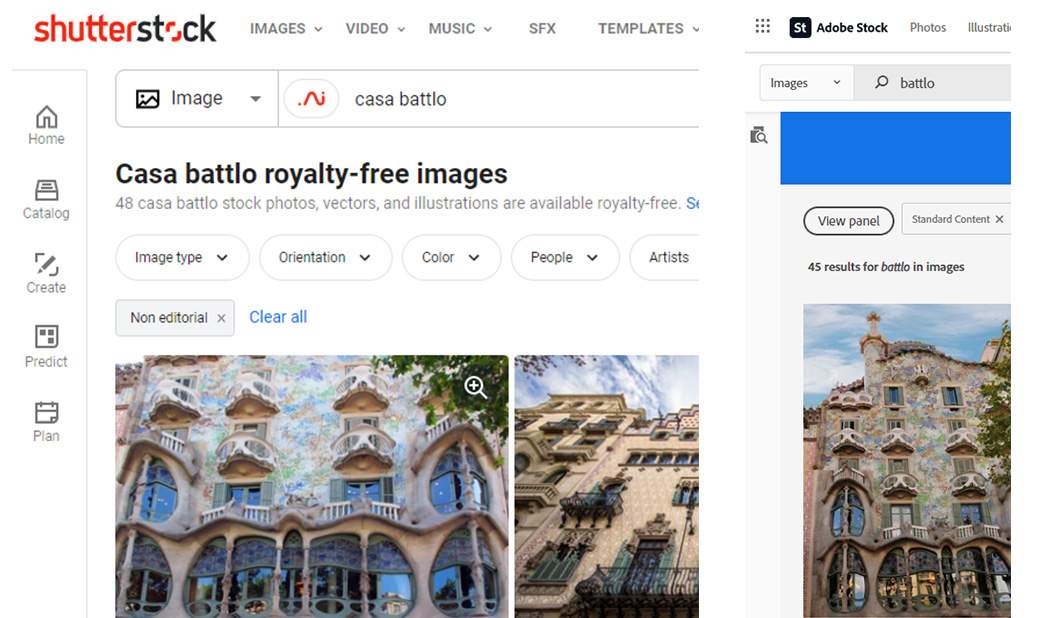
Casa Batlló appears on stock websites although it is protected by copyright
Category
Shutterstock lets you easily filter for certain categories, while in Adobe, although it is possible to see on bottom of the homepage all the categories, they don’t appear in the filter. So 1-0 for Shutterstock.
Authenticity
This filter refers to “a more authentic feel”. Although it is not perfect (you also get people crazily delighted by computer screens), it tends to filter a little the results in this direction, especially the interior design ones. For example, in a search in which the results include rendered images even if you excluded “rendering” and “3d”, this filter rids you away of a good bunch of sneaky pictures. Adobe doesn’t have it, so it is again 1-0 for Shutty!
Exclude keywords
Both work well with this. In Adobe this filter is not visible but can be used by boolean operators “not” or “-” :
- “interior design not rendering not 3d”;
- “interior design – rendering – 3d” (You don’t need to put the space after the minus sign).
I will give them both 1 point here.
For me this filter is very useful. In order to get more authentic results, I think keywords to exclude are those expressing exaggerated positive emotions such as ‘amazing’, ‘wonderful’ (even ‘happy’) or corny ones such as “romantic’.
In the realm of fashion, I find it helpful to exclude keywords such as ‘posing’, ‘sexy’, ‘tight’, ‘nice’, ‘attractive’, ‘pretty’, gorgeous’, ‘beautiful’, ‘sensual’, ‘tanned’, ‘excited’, ‘wedding’, ‘business’, ‘vintage’, ‘grunge’.
Photo attributes: Isolated only, Depth of field and Vivid Colour
Adobe Stock comes with these very useful filters which Shutterstock doesn’t have, which let you focus the keywords on the content of the image instead of adding such filters there. So here it will be 3-0 for Adobe.
Undiscovered content
This is again unique to Adobe, and features images that have never been downloaded. I find it useful so I will give Adobe one point here.
4. The ease of finding images that don’t look like stock
Finally, we reached my favorite and most important point, and here Adobe Stock is clearly the winner, having featured and premium images.
Both do waaay better than the Authentic filter on Shutterstock. However, as a premium image is 12 times more expensive than a standard image, it is not for everybody. If you can afford spending 150 euros for 10 images, or 40 euros for one, then this is the shortest way to success.
Featured images, on the opposite, do not all come with added cost (as they are also standard images, not only premium ones) so I think this is the best route for most of us.
To find them in your search, just sort the results after ‘Featured’. Combining it with good keywords and exclusions, I was able to find suitable images immediately.
5. Designer workflow integration
Again, here, Adobe is first, as it offers the possibility to use previews in your Adobe Suite and to easily license them or replace them with other files (of the same size), keeping all the transformations you made to them. To do this, Adobe says to just press the ‘Open in App’ button, but for me this didn’t work in Photoshop until I opened the Libraries tab inside it.
Time to sum up
Both Shutterstock and Adobe Stock have probably good photos with content which is not lousy and that fit your needs. However, in both of them, they are not easy to find. If you can afford paying 40 euros for one image, Adobe Stock Premium is probably the easiest way. If not, I think the Featured Sorting in Adobe also is very helpful. Coupling it with the fact that Adobe’s Search by Image actually works compared to Shutterstock, I think we have a winner.
In order to get good results, remember that both Adobe and Shutterstock prioritize keywords, not the title, so don’t be surprised to find titles that don’t match your keywords. Unfortunately, a good search is not simple. It needs 3 main ingredients: 1) carefully selected keywords, 2) taking advantage as much as possible of available filters and 3) exclusion keywords.